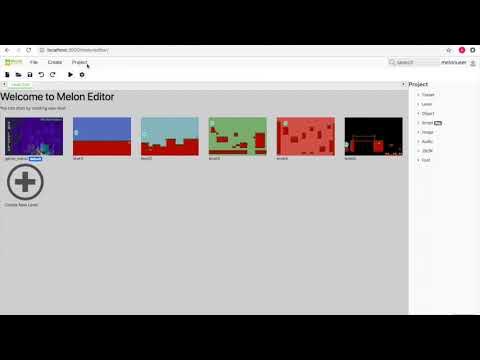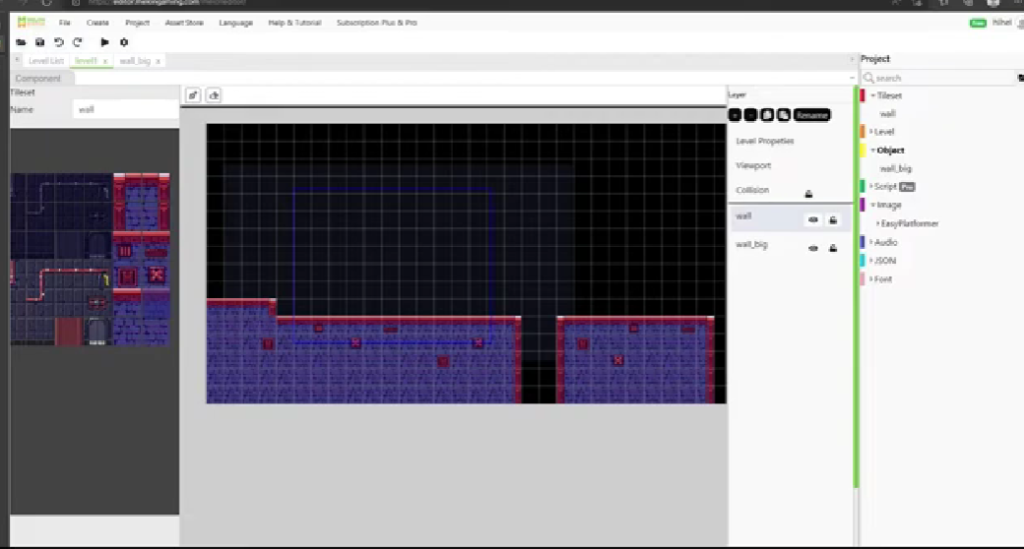Melon Editor is a powerful tool for game developers who need to customize and manage essential elements in their projects. One crucial feature is the ability to adjust collision masks. This guide will walk you through the process of adding and removing collision mask types in Melon Editor with easy-to-follow steps.
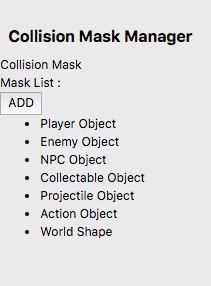

What is a Collision Mask?
A collision mask is a feature that allows you to define how objects in your game interact with each other. For instance, you can specify whether objects like Player Object, Enemy, World, NPC, Collectible, Projectile, or Action Object should collide with one another. With Melon Editor, you have the flexibility to customize collision mask settings according to your project needs.
Steps to Add a New Collision Mask
- Open Collision Mask Manager
Start by opening Melon Editor and navigating to the main menu. SelectProjectfrom the menu bar, and then click onCollision Mask Manager. - Add a New Collision Mask
In the Collision Mask Manager, click theADDbutton. A prompt box will appear asking you to enter the name of the new collision mask you want to create. - Enter the Collision Mask Name
Fill in the desired name for your new collision mask in the prompt box and clickOK. If successful, the new collision mask will appear in the list. - Verify the New Collision Mask
Once you have added the new collision mask, you can see it listed in the collision mask section. This mask can now be used in your object physics configurations within Melon Editor.
Removing a Collision Mask
If you need to remove a collision mask you’ve created, simply click the red cross button next to the mask’s name.
Using Custom Collision Masks
After adding a custom collision mask, you can configure it in your object’s physics settings. The new mask you created will appear as an option that you can select and use according to your game design needs.
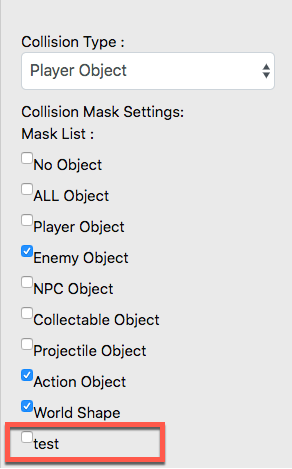
Conclusion
Customizing collision masks in Melon Editor allows you to control interactions between objects in your game with greater precision. By following these straightforward steps, you can add or remove collision masks as needed to fit your game’s requirements. Don’t hesitate to experiment with these settings to achieve the best results for your project.
If you have any further questions or need additional assistance, refer to Melon Editor’s documentation or engage with the active game development community. Happy developing!