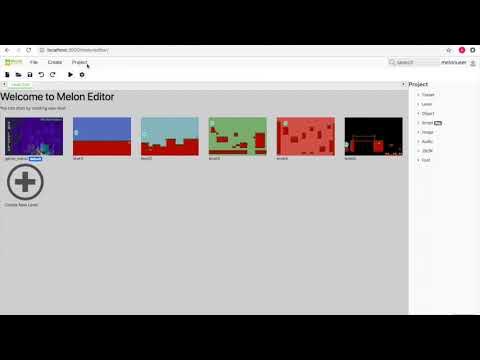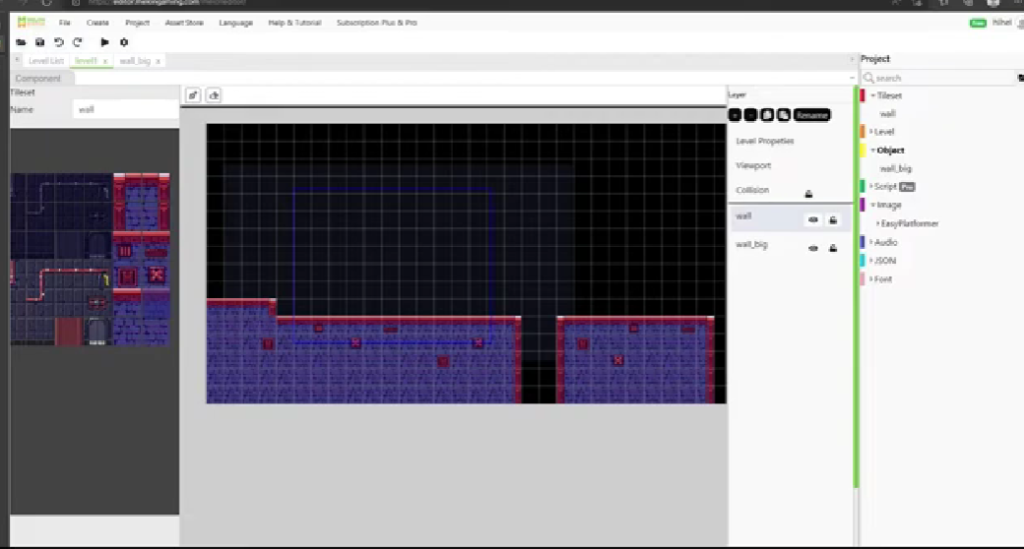What is the Menu Bar in Melon Editor?
The menu bar is a core component of Melon Editor, designed to manage all aspects of game development. It consists of 5 main sections, each serving specific purposes to streamline your workflow.
Detailed Breakdown of Melon Editor’s Menu Bar
1. File Tab (00:01 – 00:59)
Key functions for project management:
- New Project: Start a new game project from scratch.
- Open Project: Load an existing project.
- Save: Save your current project progress.
- Save All: Save all updated skins simultaneously.
- Import: Import external assets into your project.
2. Create Tab
Tools for game asset creation:
- Level: Design new game levels.
- Tile Set: Create custom tile sets for maps.
- Object: Develop interactive game objects.
- Variable: Define variables for game logic.
3. Project Tab (02:06)
Project execution and settings:
- Run: Test your game in preview mode.
- Edit Configuration: Adjust screen size and display settings.
- Preferences: Customize plugins (available via Marketplace).
4. Tools Tab
Advanced utilities:
- Edit Profile: Update your Melon Editor account details.
- Invite Friend: Collaborate by inviting team members.
- Sign Out: Exit your account securely.
Why is the Menu Bar Important?
- Efficiency: Centralizes all critical functions in one place.
- Organization: Keeps projects and assets systematically managed.
- Collaboration: Simplifies team-based development.