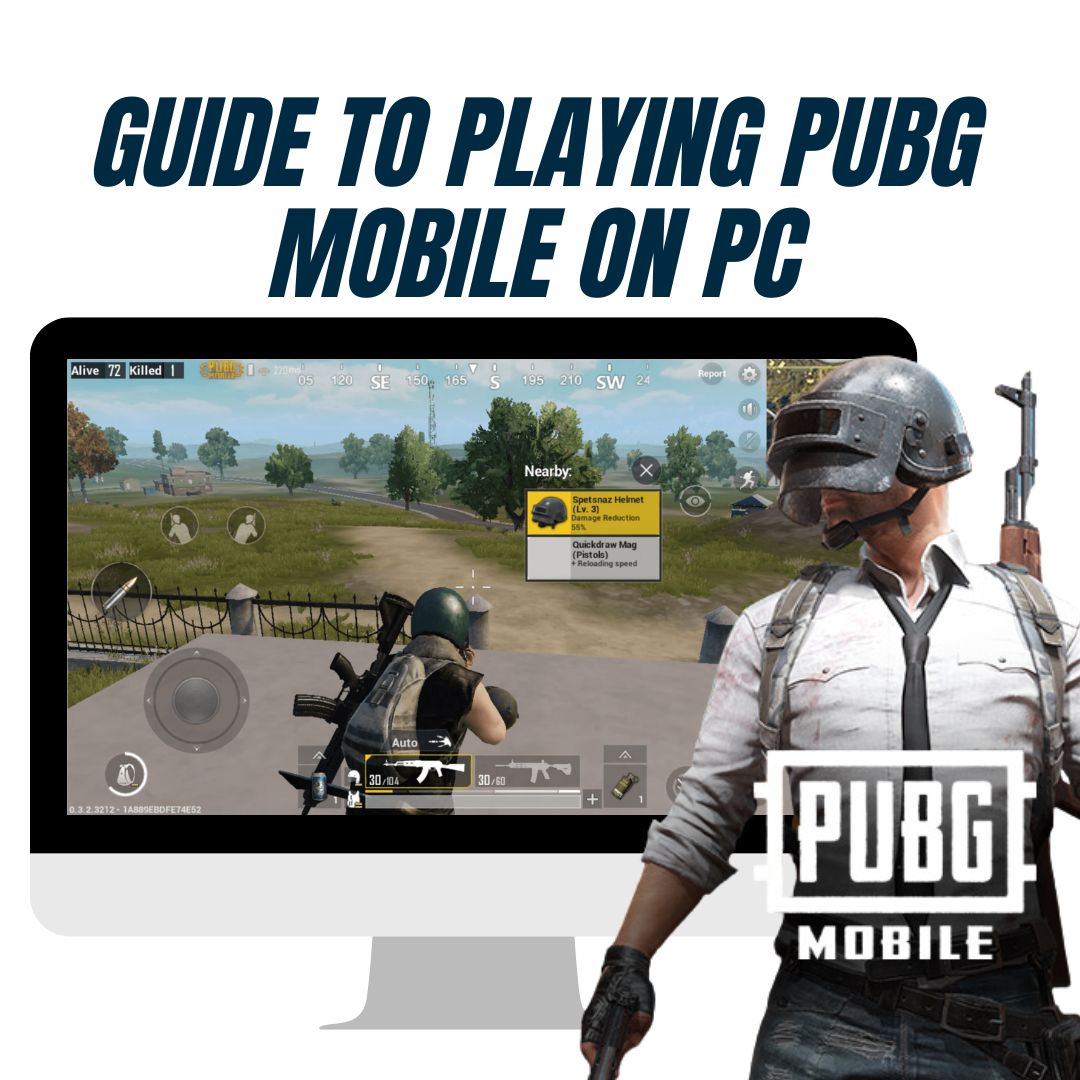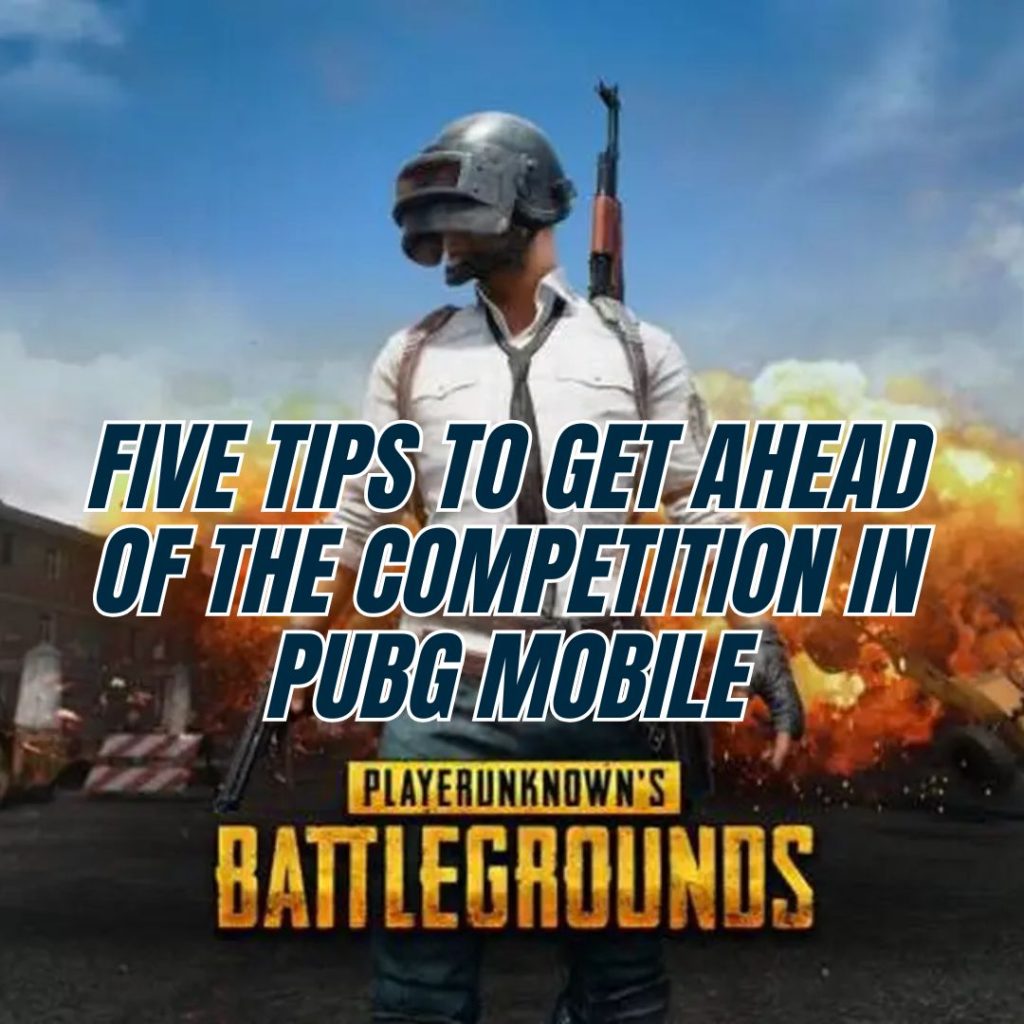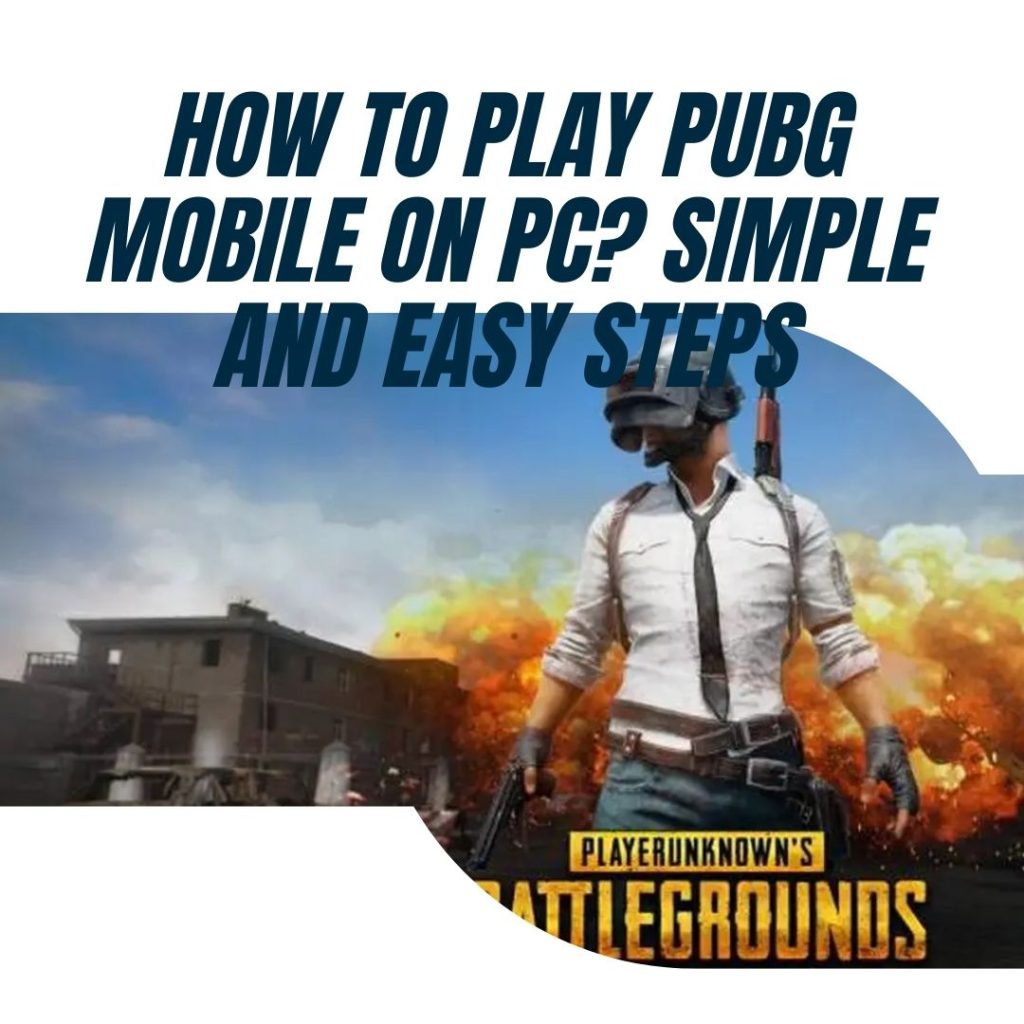Guide To Playing PUBG Mobile On PC – Tencent has made the process of playing PUBG Mobile entirely smooth and transparent. If you’re wondering how to go about this, here are the quickest steps you can take to start playing PUBG Mobile on your PC:
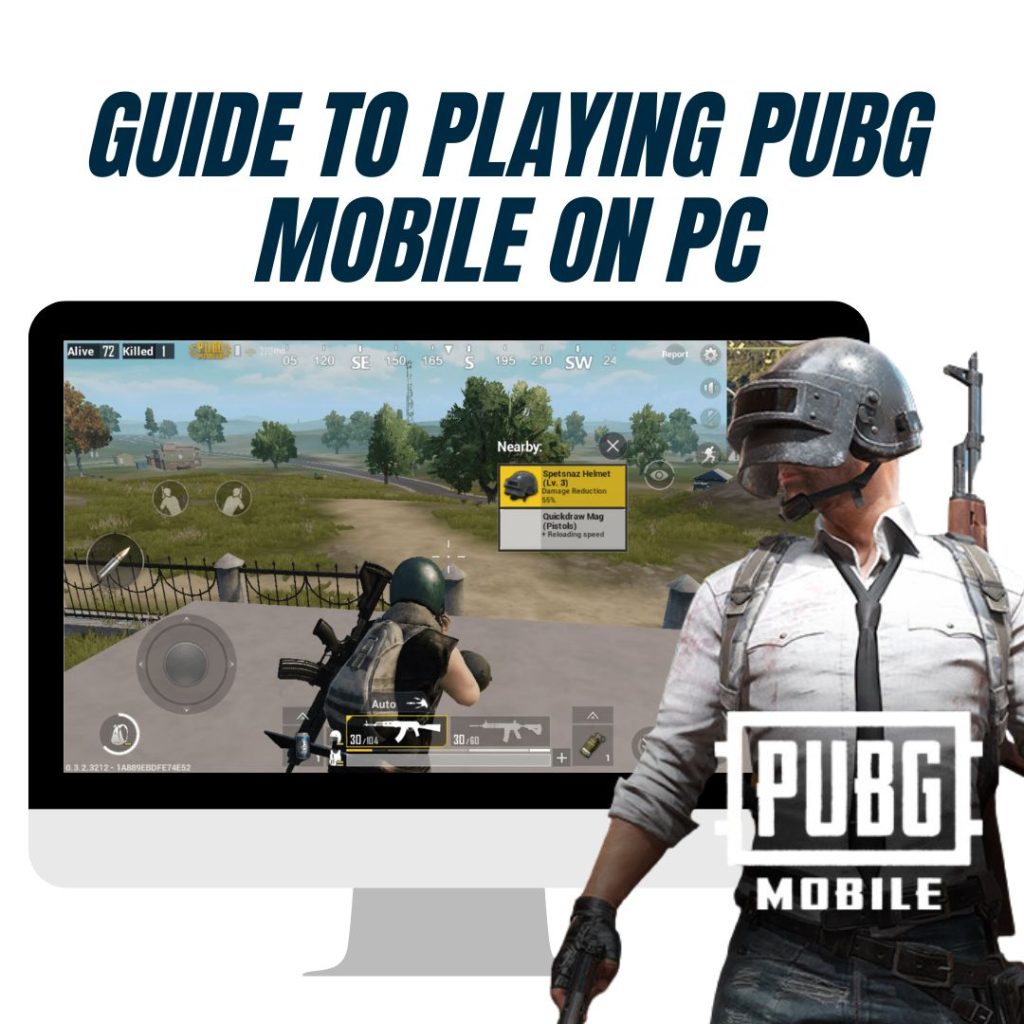
1. Download The Correct Emulator
Say goodbye to the fake emulators while you download the official PUBG Mobile emulator. Additionally, players must begin by downloading the emulator from the official Gameloop website.
Remember to check the web browser’s address bar to make sure you are on the correct page and are not getting tricked into downloading a virus. This is because many online ads often trick gullible new players into downloading the wrong applications and harming their machines.
At this step, you can also choose Bluestacks. However, Gameloop is easier to set up. Most importantly, the latter ensures players have a smooth gaming experience. This app will help us download other files required to play PUBG Mobile.
2. Install The File
Before starting this step, make sure you have three GB of space on your hard disk. Once the file is downloaded, open the download folder to execute the setup file. The file that will be installed is the middle software that will download the remaining game files for us.
The setup file will be called Tencent, which you should double click to start the installation. A pop-up message will appear on the screen asking for your permission before the installation can begin. After you grant permissions to the application, a new window will pop up showing the installation progress.
3. Update The Application
After the installation is complete, run the application, and it will automatically start updating and downloading essential files. You can track the progress of the download in the downloads window on the screen.
The speed for this process varies from each computer depending on internet speed and computer hardware. However, this can take up to fifteen minutes as the files are relatively large.
4. Download PUBG Mobile
Now that you have installed the emulator, type PUBG Mobile in the search bar and locate the game. By clicking on the icon, you will start the download and be able to play your favourite mobile game on the PC in no time.
While the download takes place, players should change a few settings of the emulator to secure a captivating experience.
5. Adjust The Settings
While the game is downloading, you can change the emulator settings to get the best out of PUBG Mobile. To do so, start by clicking the hamburger menu in the top right corner of the screen.
From the drop-down menu, select the option that says Settings. Here, players will have to make the following changes:
- In the engine tab, you will need to tick the “prioritize dedicated GPU” setting to ensure that the emulator makes use of your graphics card, thus improving performance significantly.
- Players will need to select the highest memory setting in the “memory” drop-down menu and select the maximum number of processor cores in the “processor” menu.
- In the final step, select the lowest DPI setting in the DPI menu. This is to keep our mouse movements smooth.
Now that you’re done setting up the emulator, you’ll have to restart it for the settings to take effect. Make sure to restart only after the download is completed, or else you’ll have to download the game again.
6. Log In And Play
Once all the files are downloaded, you can open the game, log in with your credentials to import your data from PUBG, and finally start playing PUBG Mobile on your PC.
Gamers can play the game on any other emulator, such as BlueStacks or MeMu. While the hardware setup remains the same, using an emulator will give players access to any android game they want to play on the PC. Once the emulation software is good to go, you can download PUBG in the exact way you would do it on your android phone.
Even though it is possible to play PUBG Mobile on the PC using emulators, it is advisable to use Gameloop simply because the game’s parent company develops it. The developers have made the emulator compatible with the game in a way BlueStacks and MeMu haven’t been able to do. Thus the latter pair will result in a buggy and unpleasant experience for the everyday gamer.
Note: It is essential to keep in mind that PUBG servers detect emulators and will only match you with other players using emulators.
System Requirements
PUBG Mobile is an intensive game and will not run smoothly on older machines. Even though it is the mobile version, it requires plenty of computing power to run smoothly. Listed below are the recommended requirements to play PUBG Mobile on your PC with ease.
- Operating System: The operating system should be Windows 7 or higher
- Processor: An Intel i5-8400 or higher is recommended to run the game without crashes
- Memory: RAM should be 8 GB or more
- Graphics card: Nvidia GTX 1050 or better